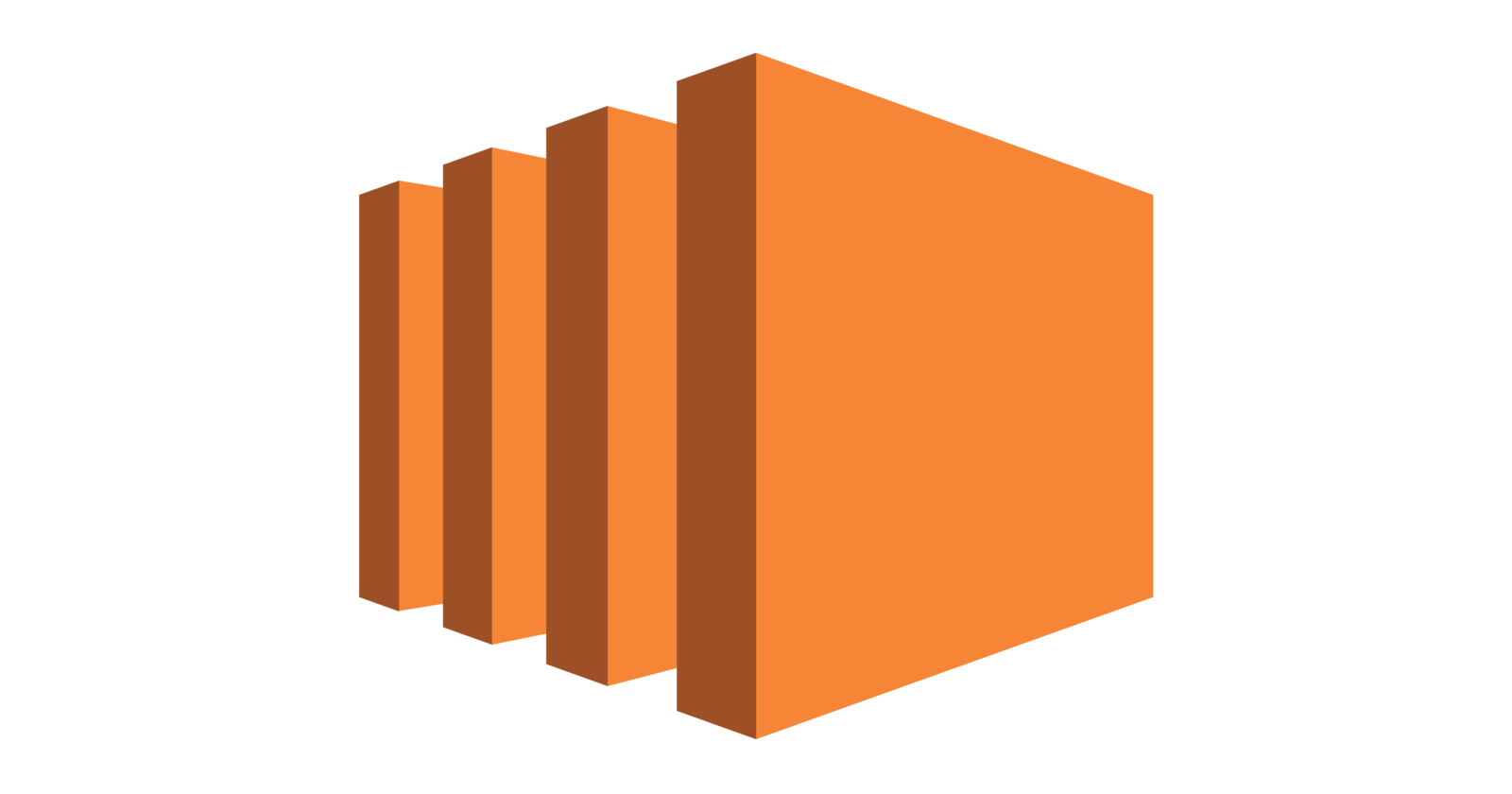To get started with this signup for an AWS account. I will guide you step by step to host your website on AWS EC2.
Step 1 - Launch an EC2 instance
- Search for EC2 and select EC2.

2. Click on Launch instance
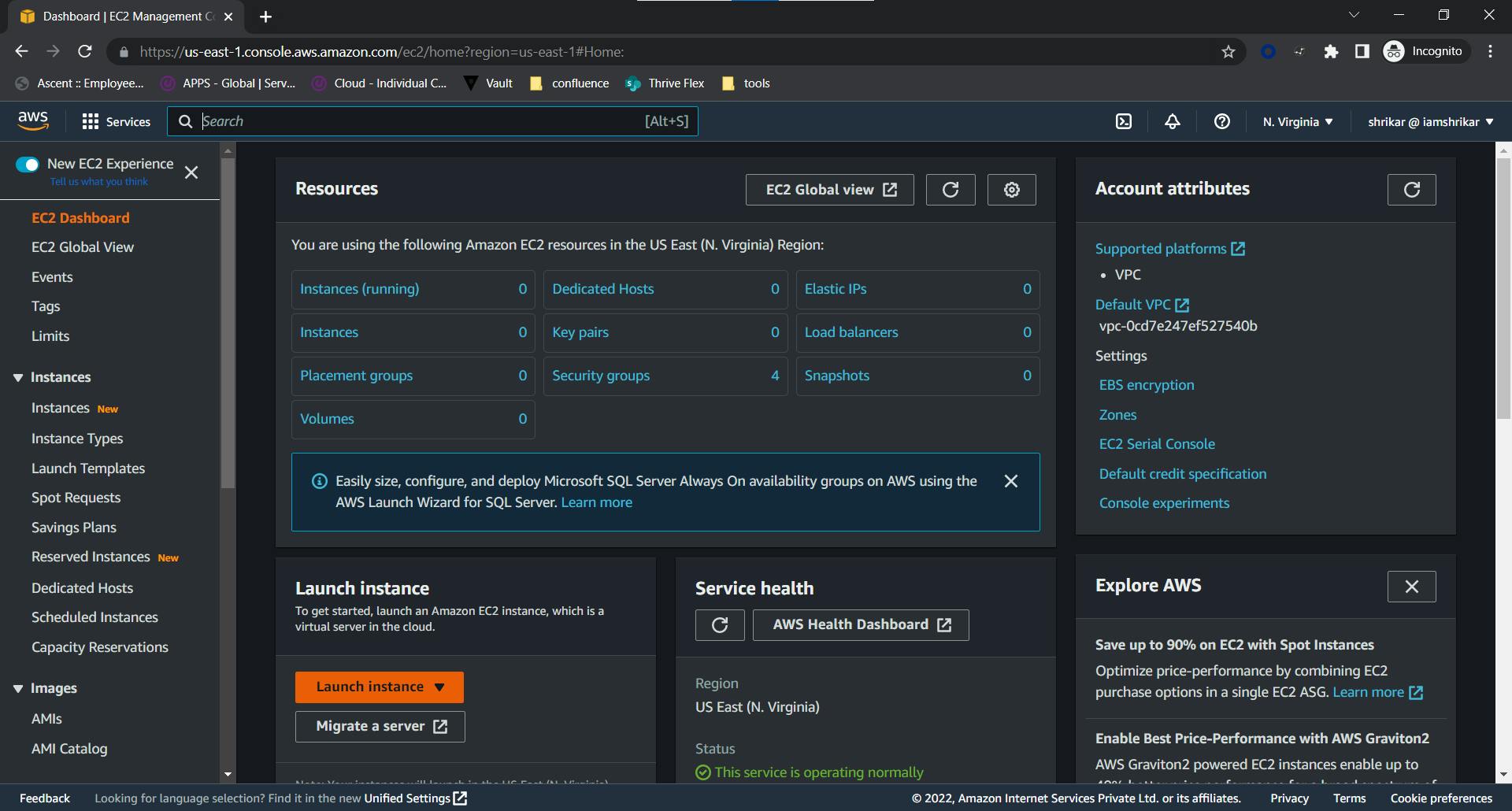
3. Enter the details
- Enter your machine name
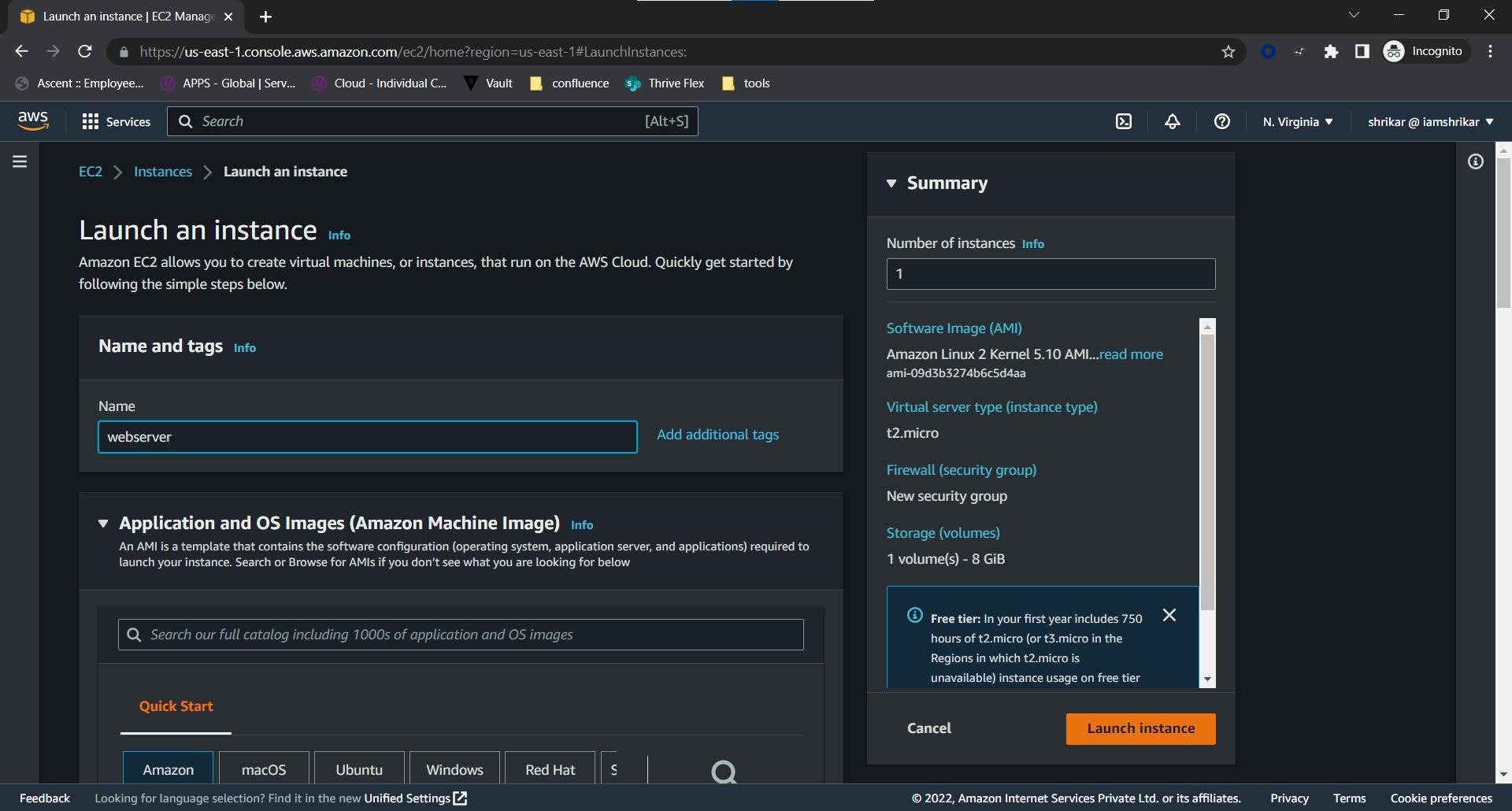
- Select Amazon Linux as your operating system
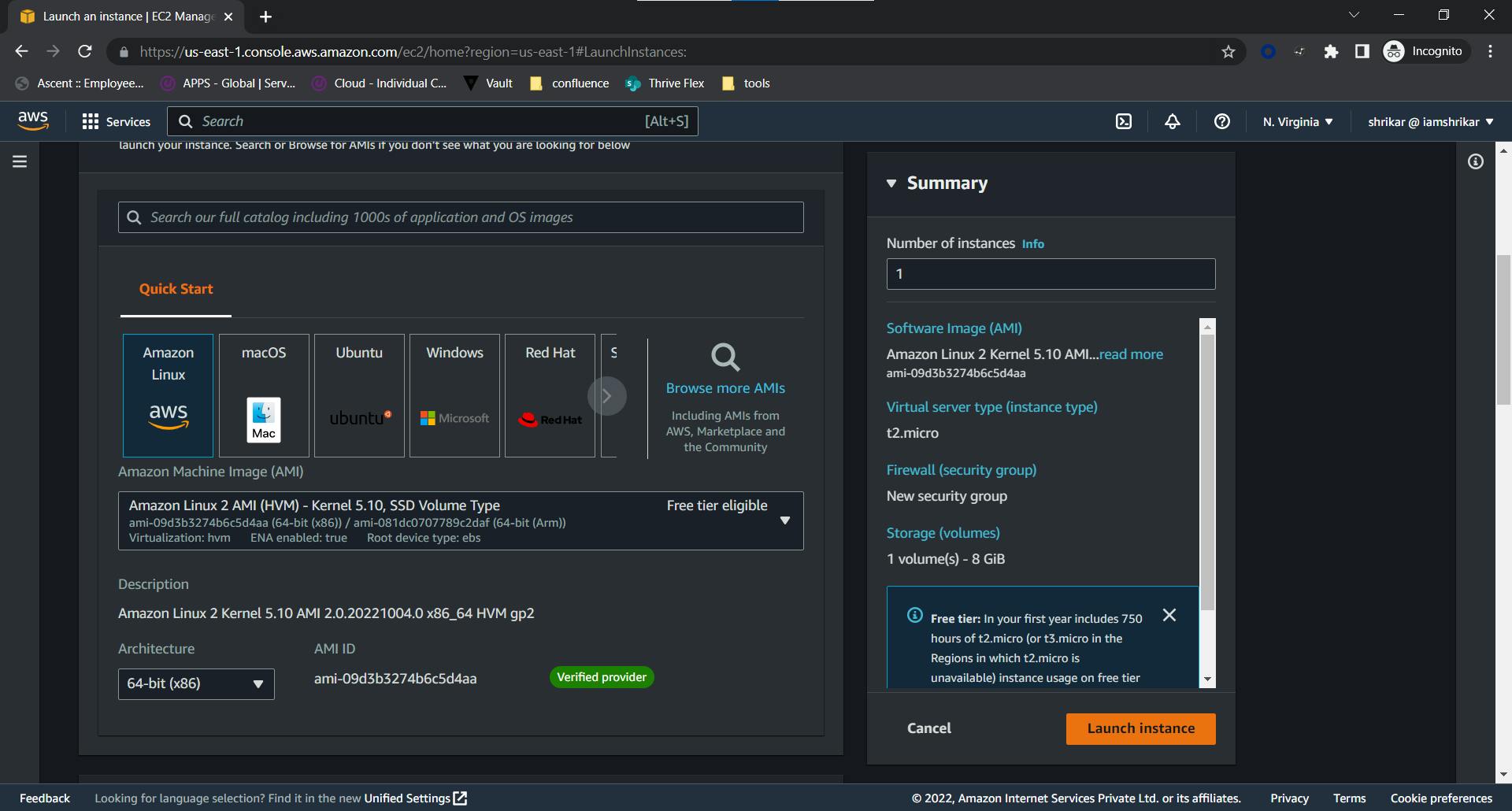
- select instance type as t2.micro
- In key pair login you can proceed without a key pair
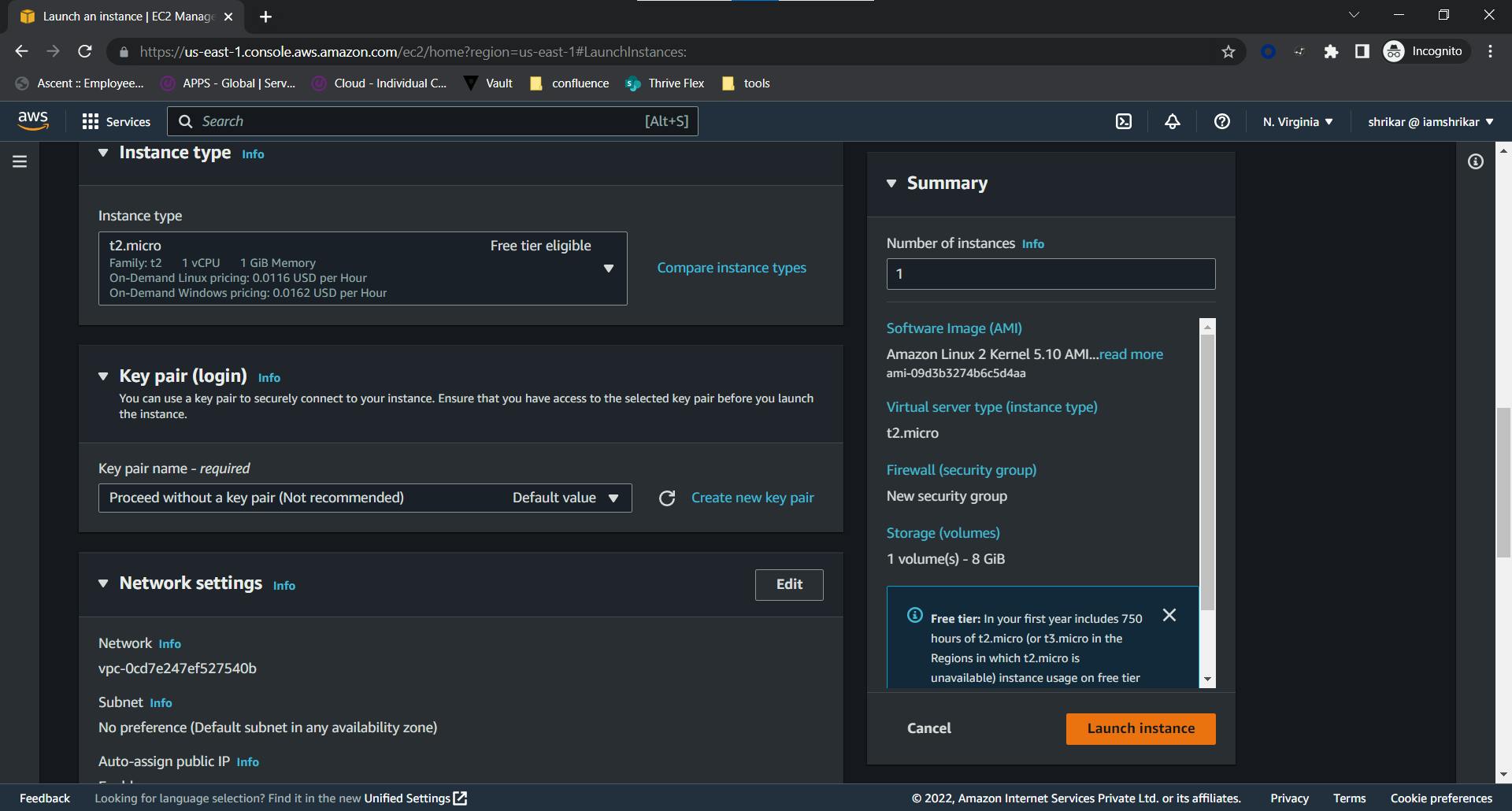
- In network settings select to create a security group in this check all 3 boxes.
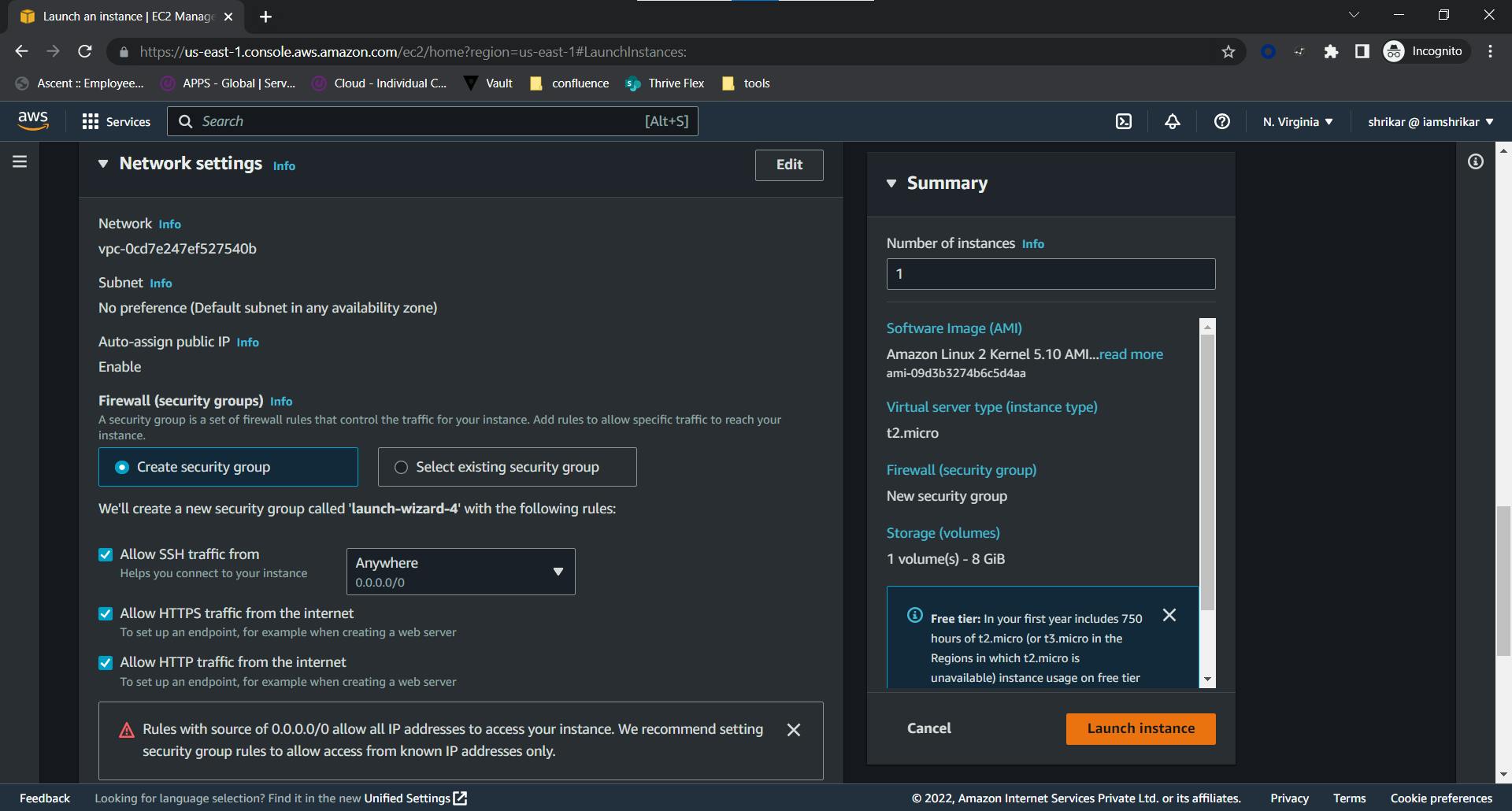
- Let storage be 8GB no need to change this
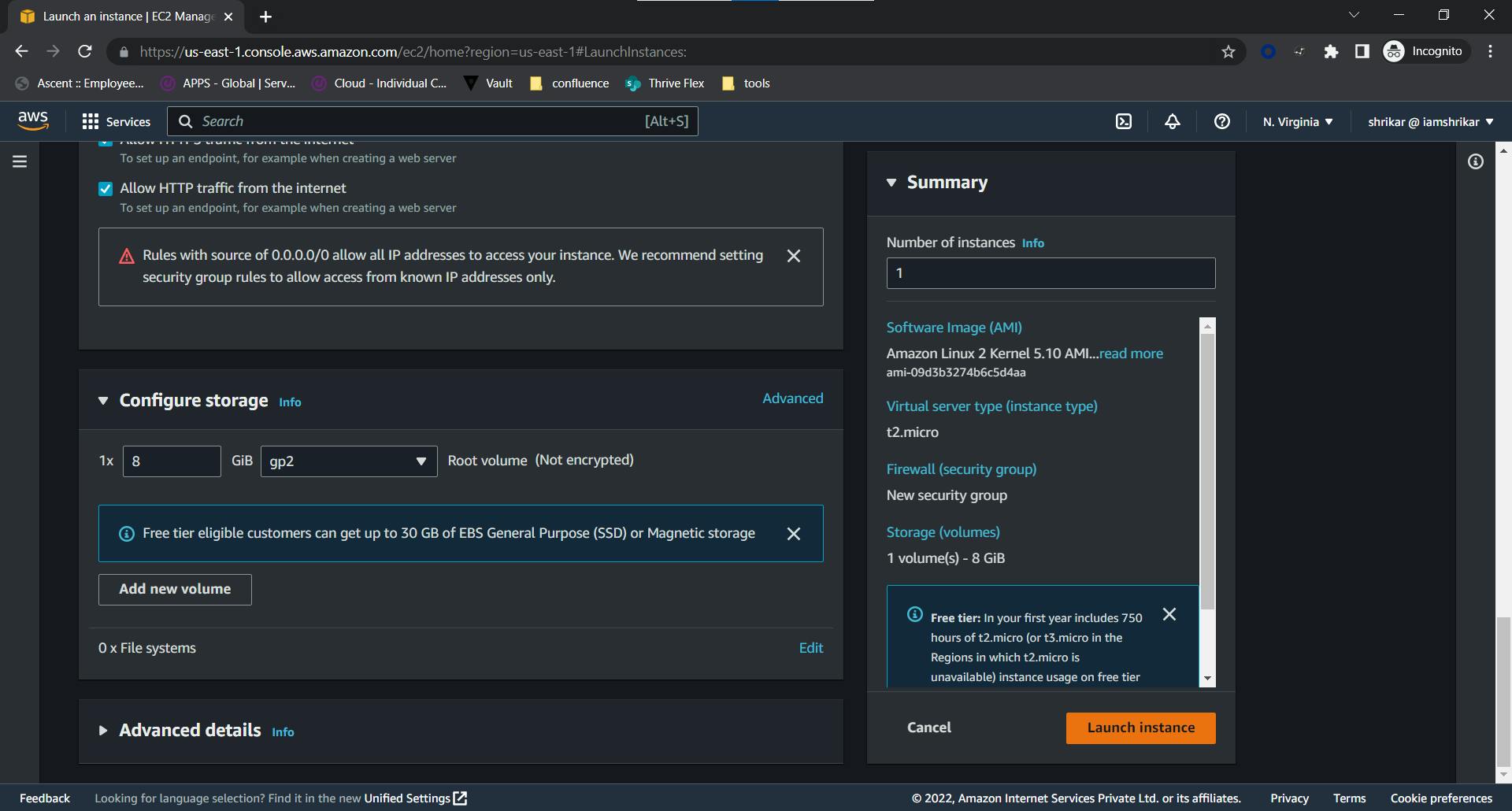
4. Click on the Launch instance
Step 2 - Connect to your EC2
In your EC2 Dashboard go to Instances(running), It should be looking like this
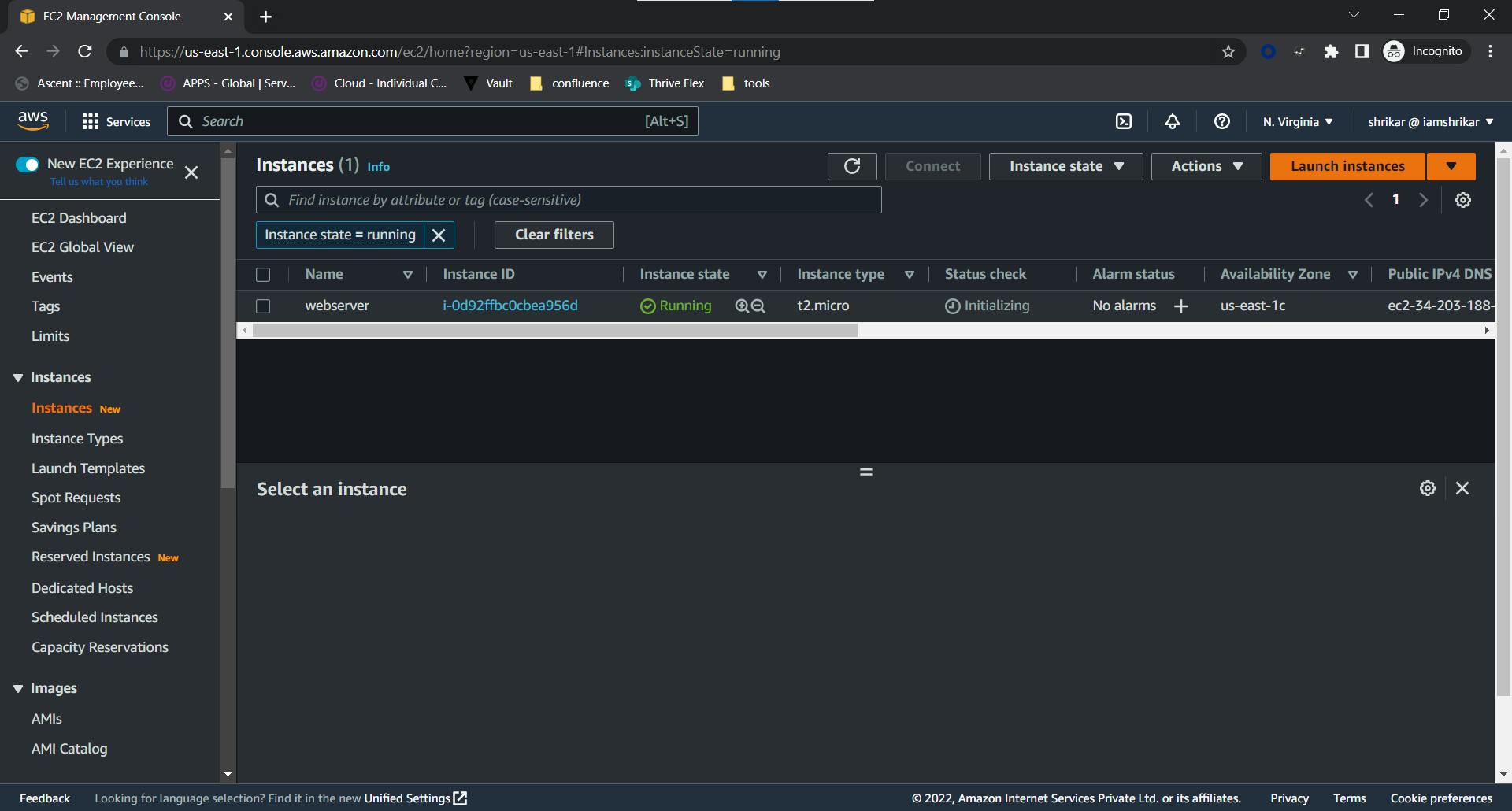
Select your machine and click on the connect
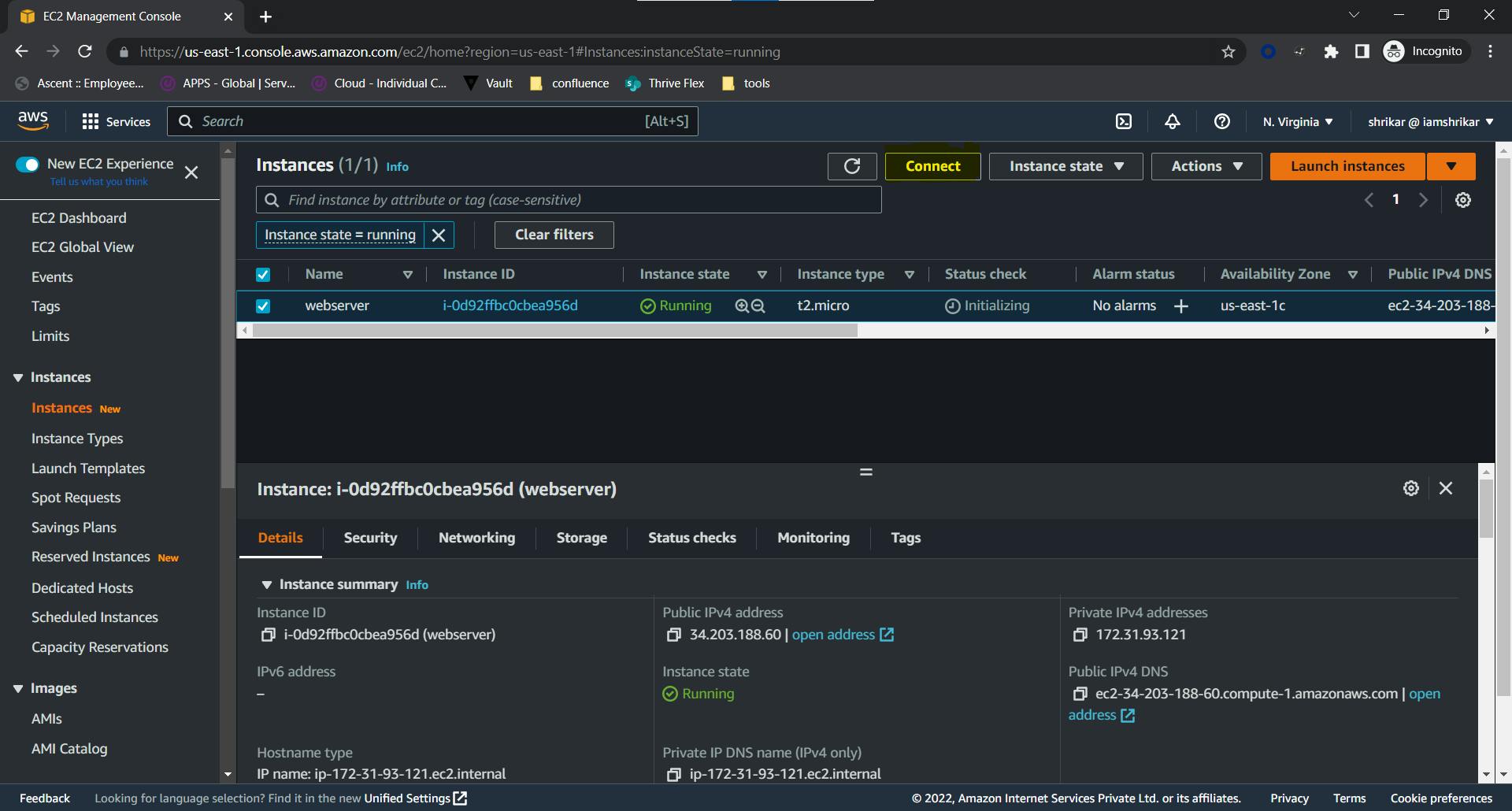
Go to EC2 Instance Connect and click on connect
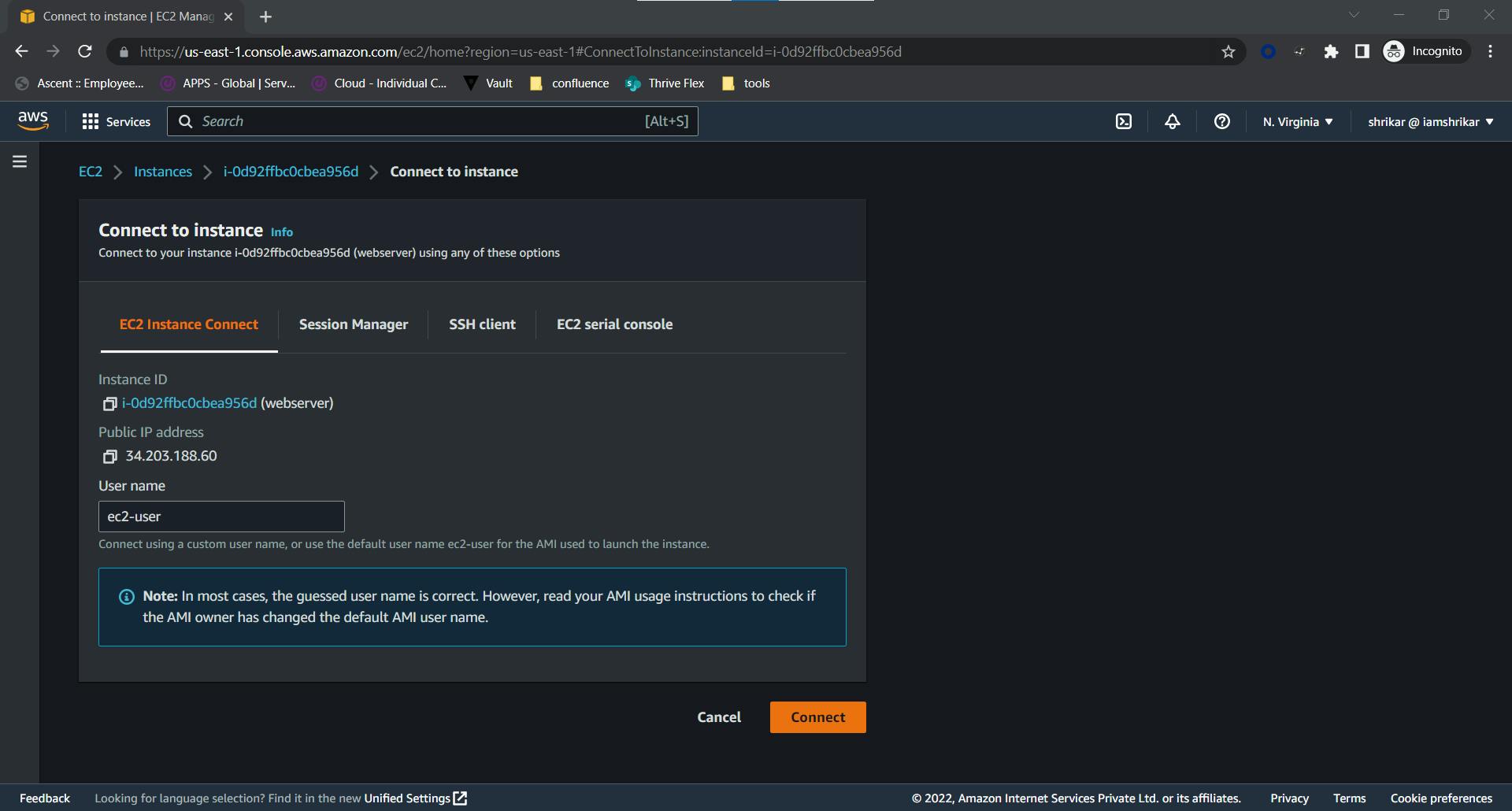
Once you connect you will see something similar to this
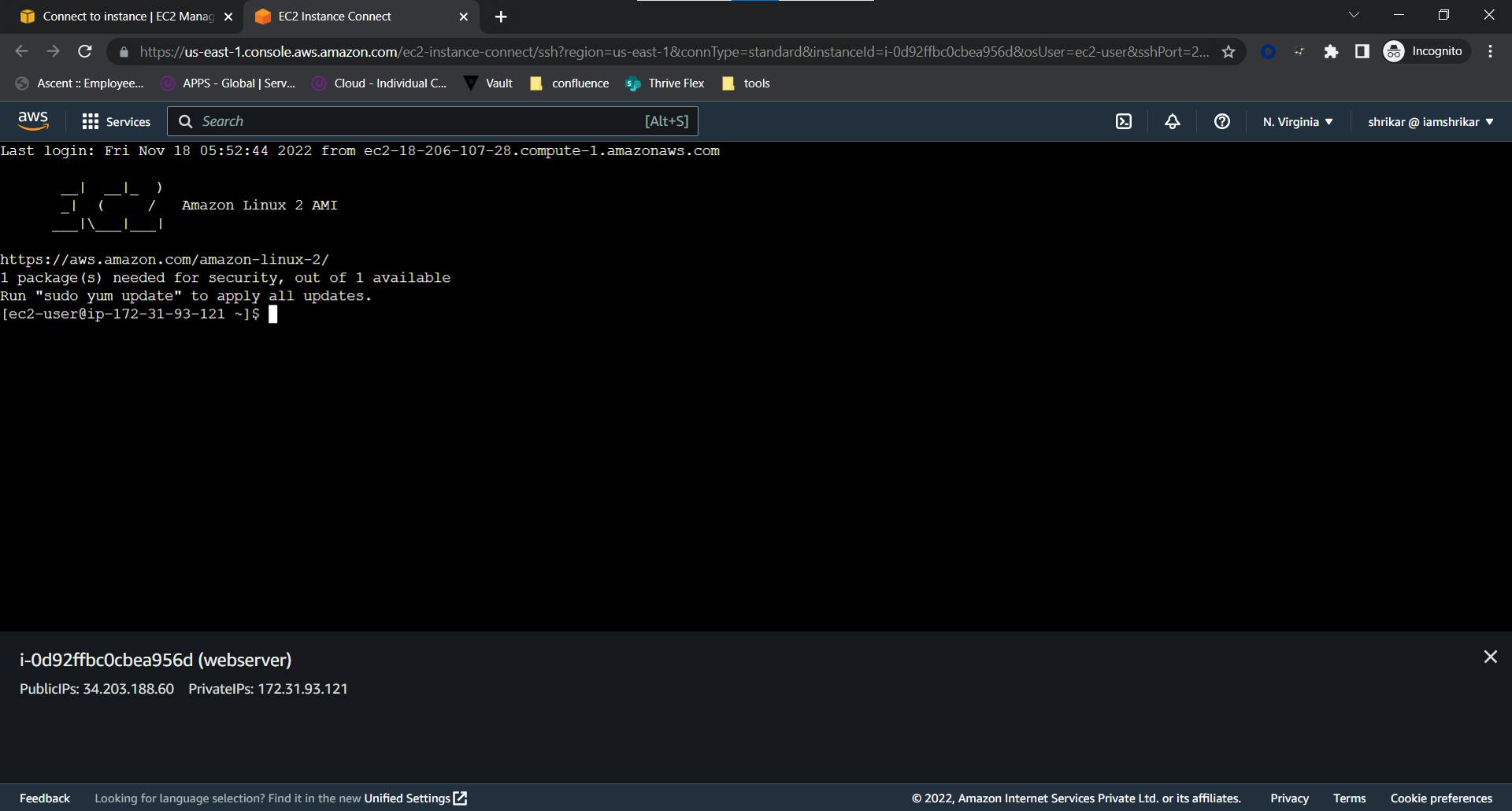
Update your machine and download the httpd server
sudo yum update -y
sudo yum install httpd
sudo systemctl start httpd
sudo systemctl enable httpd
Next change your directory to /var/www/html
cd /var/www/html
Go back to the parent directory www and enter the following command this gives the ec2-user to create files inside the html directory
cd ..
sudo chown ec2-user html
move to html directory and create a file here using the touch command
cd html
touch index.html
Now use
vi index.html
to edit the index.html. Press i(for insert) and paste this there
<!DOCTYPE html>
<html lang="en">
<style>
.center {
margin: auto;
width: 50%;
border: 3px solid green;
padding: 10px;
}
</style>
<head>
<meta charset="UTF-8">
<meta http-equiv="X-UA-Compatible" content="IE=edge">
<meta name="viewport" content="width=device-width, initial-scale=1.0">
<title>AWS EC2 WEBSERVER</title>
</head>
<body class="center" style="border-radius: 20;">
<h1>Hello World</h1>
</body>
</html>
and press escape and type ":wq" to save and exit.
Step-3 Final Step
Go to your instances and select the public IPv4 DNS
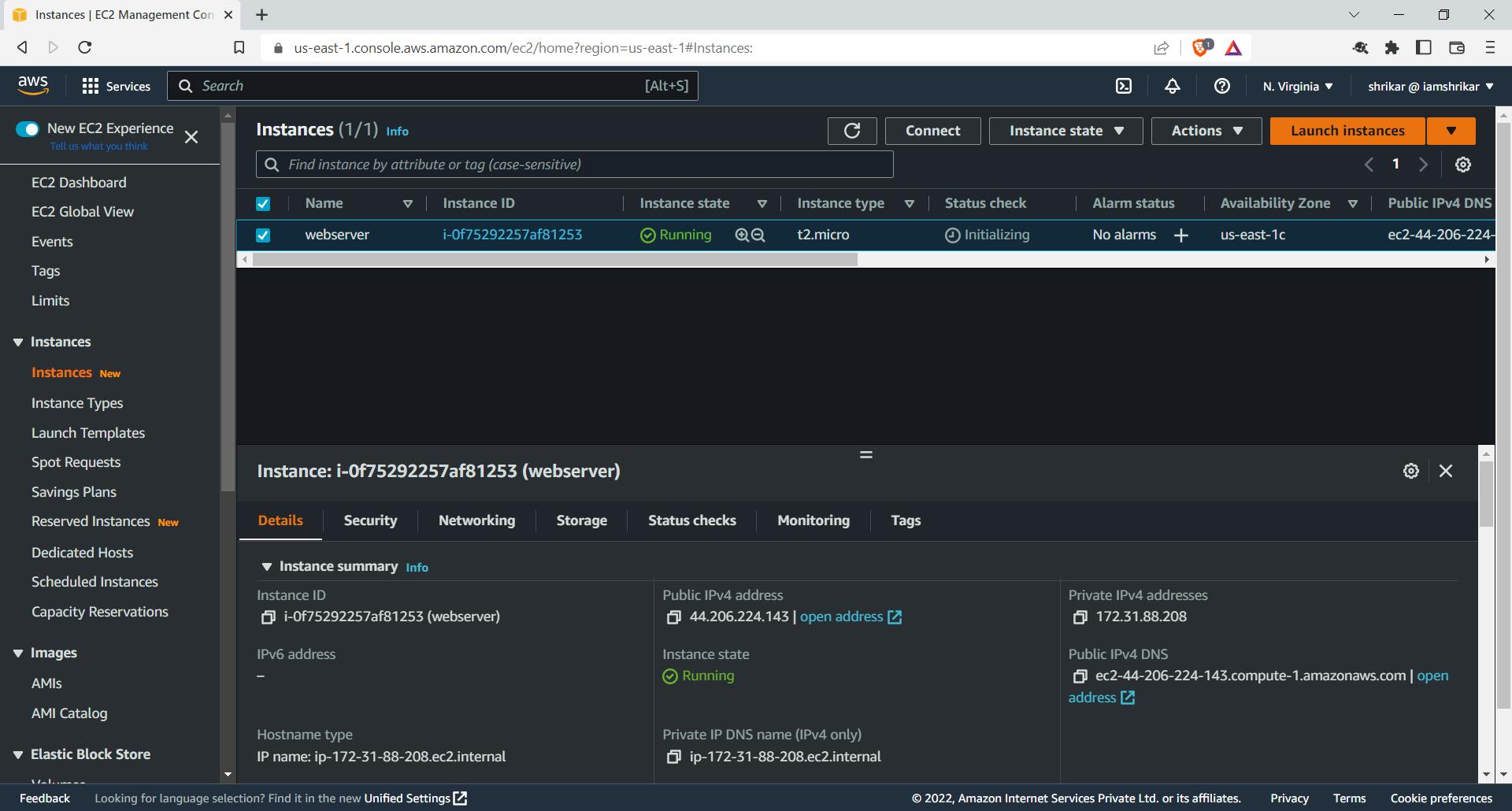
and in the URL edit it to use HTTP protocol instead of HTTPS as we don't have an SSL certificate.
Congratulations your website is hosted on to your EC2 instance running on port 80
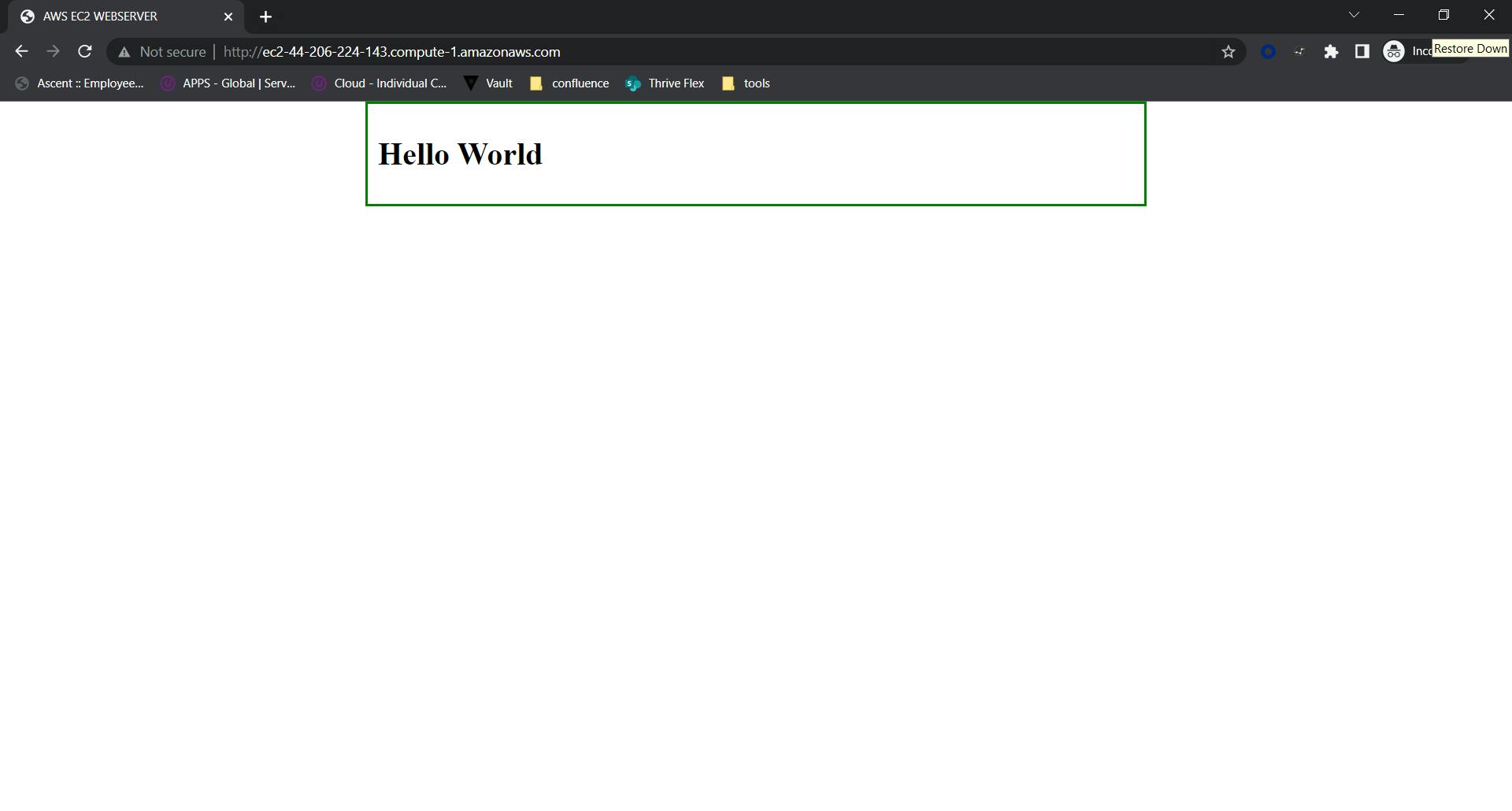
Thank you for following me, Do reach out if you need help running your own web server.